PSCP
(PuTTY secure copy client)
Pscp is a program used to swap files (encrypted) between a server and another computer (can be another server or a home computer). This program can only be run from a command line window, such as MS-DOS prompt for Windows '95, '98, ME, and Command Prompt for the other Windows operating systems.
Typing its file name in the command line (“pscp”) followed by other variables starts the program. However, you can only run it when you are in the folder that it is saved in. Just to make everything simpler, save the file on the C drive (not in any folders), so that it will run when your command prompt says C:\>. The program does not need to install, so it is able to run right after you save it to your hard drive.
To download the file, go to this page (http://www.chiark.greenend.org.uk/~sgtatham/putty/download.html) and scroll down to the long list under the heading "Binaries". Look for PSCP: pscp.exe and right click on the pscp.exe link. Save it to your hard drive.
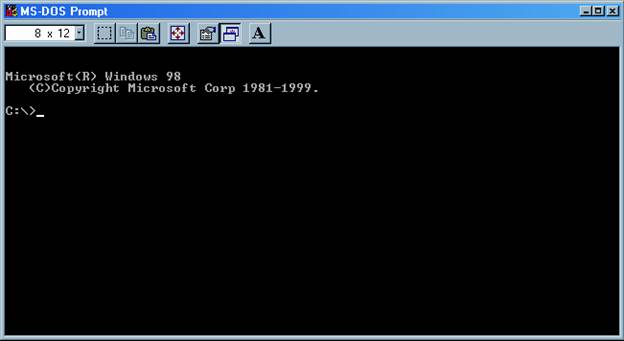
Next you must open MS-DOS prompt or Command Prompt on your computer. It should
look like this:
The commands for getting in and out of directories are similar to Unix. "dir" displays the contents of the folder you are in; "cd .." moves you back one directory; "cd folder name" moves you up into a directory; "exit" exits MS-DOS prompt and closes the window. However, if you do not wish to change directories and still wish to run pscp, you can enter "set path=c:\.....\.....folder where pscp is". This is cleared when the window is closed; "pscp" will run when you enter it.
The main thing that you will be using pscp is for getting
files from basho. But instructions will also be included for sending files to
basho. A help menu is displayed if you just enter "pscp" by itself
and press enter (see second picture):
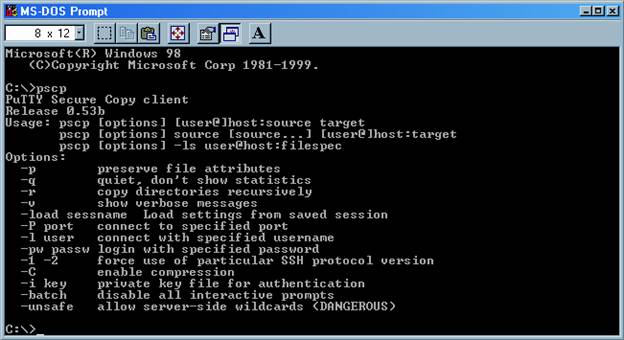
To retrieve files, type the following:
C:\>pscp vastro#@basho.rutgers.edu:location of file C:\where to save the file
The first element is telling the computer the location of the file (which server and folder), and the second element is to tell the computer where you want the file to be saved. Then you press [enter]. You will be asked to enter a password. That password is not the same as the TightVNC password; it is the password for the vastro# account on the linux operating system on the basho computer. To send a file to basho, just swap the first and second elements.
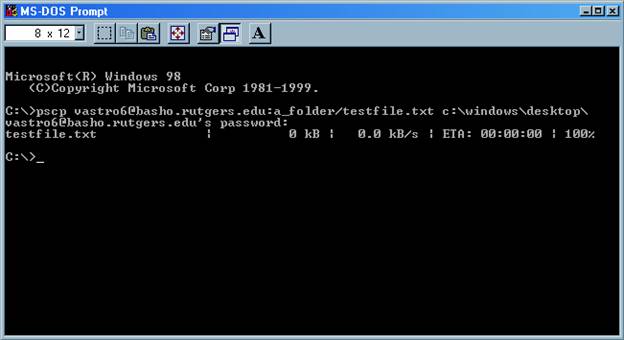
An example: Note the direction of the slashes (you can only use forward slashes
when typing out the location of a file on the basho server, so if it says that
a file doesn’t exist, try it again with the slashes in the other direction).