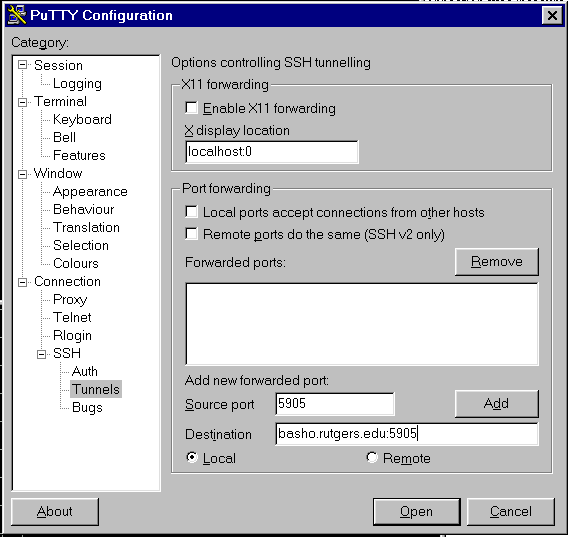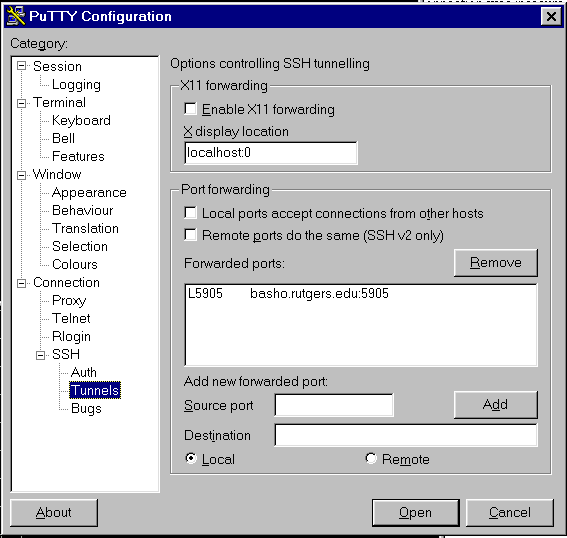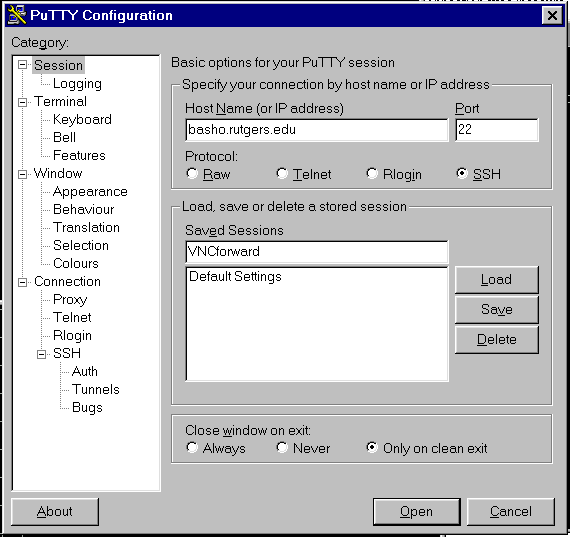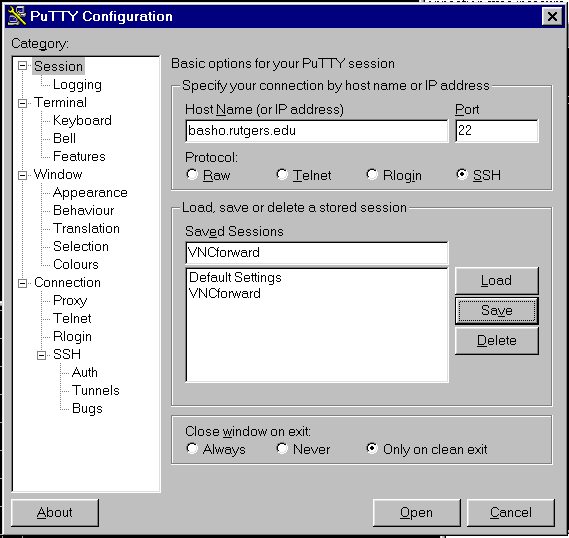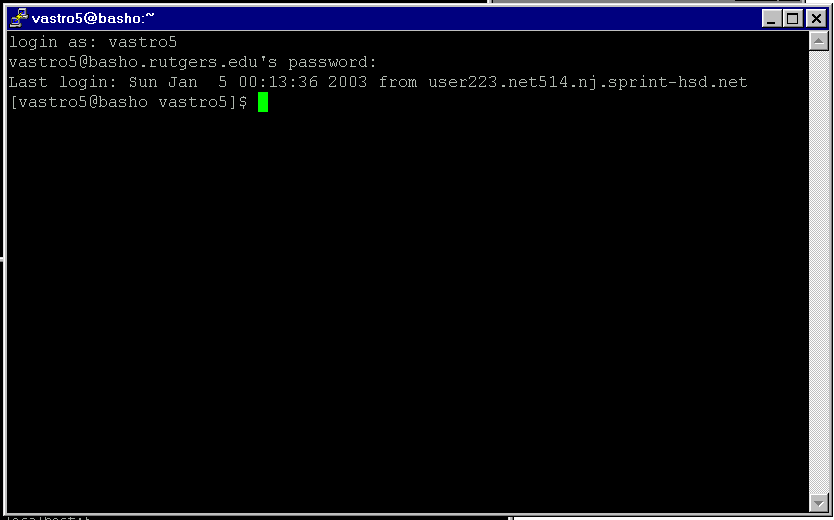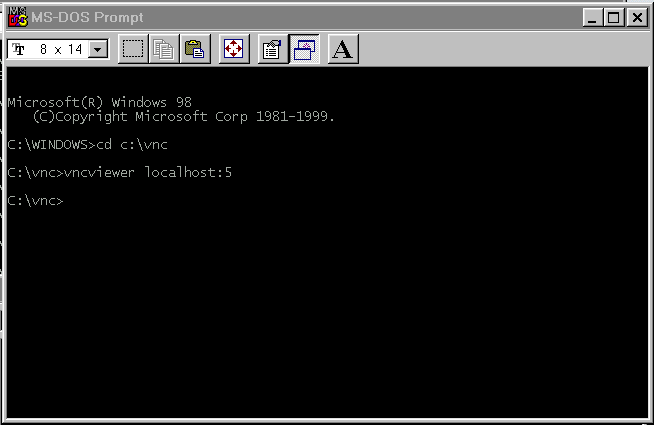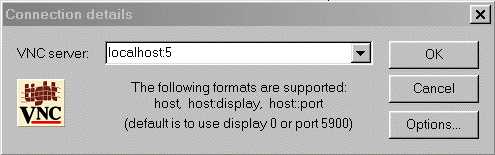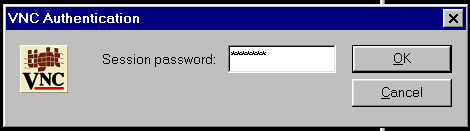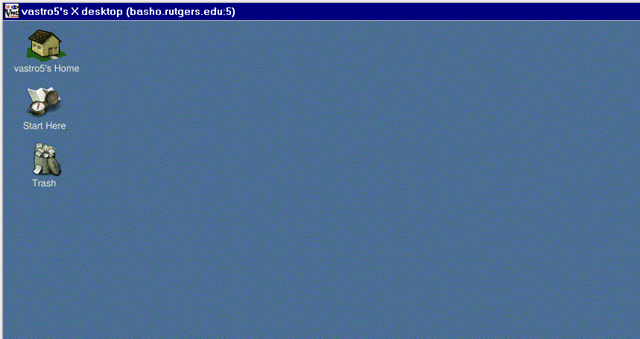Using a tunnel to secure your VNC connection to Basho
To begin, you should install a program called Putty. This program allows you
to make connections to other computers and has additional features which add
security to these connections.
You can download Putty at URL http://chiark.greenend.org.uk/~sgtatham/putty/download.html.
When you establish a VNC connection to basho you are required to type
your password. That password gets encrypted so that someone capturing
your transmission across the internet cannot use your password. However,
once the connection gets established, the data your send and receive via
your VNC session is not encrypted unless you take the steps we're about to
describe.
Normally, one computer connects to another computer on
the internet by sending messages to a certain "port" on the other computer.
The VNC server on basho, for instance, answers requests on a particular
port. Except for the password, data travelling to and from this port
will not be encrypted. What we can do, however, is to set up an
encrypted link from one computer to another via something called Secure Shell
Tunneling. We create an encrytped, secure, tunnel from one computer
to the other over a particular port, which carries traffic destined for a
different port on the destination machine. The data in the tunnel is
always encrypted.
So let's say you're trying to connect to your VNC session on basho at port
5905 (there will be a table of port numbes at the end of these instructions).
If we did not use a tunnel, our machine at home/school would try to
open a vnc window by connecting to port 5905 on basho directly. But
we want to use an encrypted tunnel instead, so we use Putty to create the
tunnel and forward traffic to and from port 5905 over its encrypted Secure
Shell (SSH) link on port 22.
Here is how to forward the vnc session :5 to vastro using Putty and vncviewer:
Start with Putty.
In Category, select Connection|SSH|Tunnels and enter the following
data:
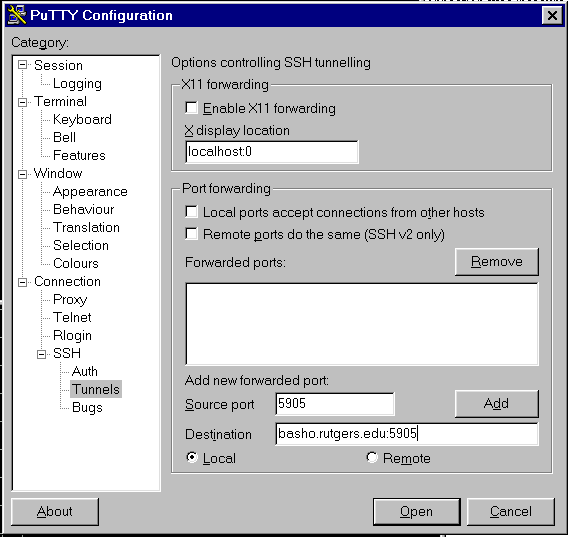
Then push the "Add" button. Your window should look something like
this:
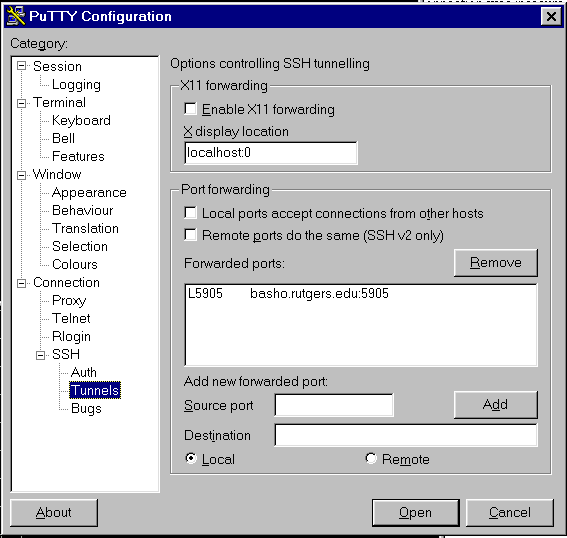
Click on "Session." You should make a configuration file for vnc forwarding.
Enter the following into your window:
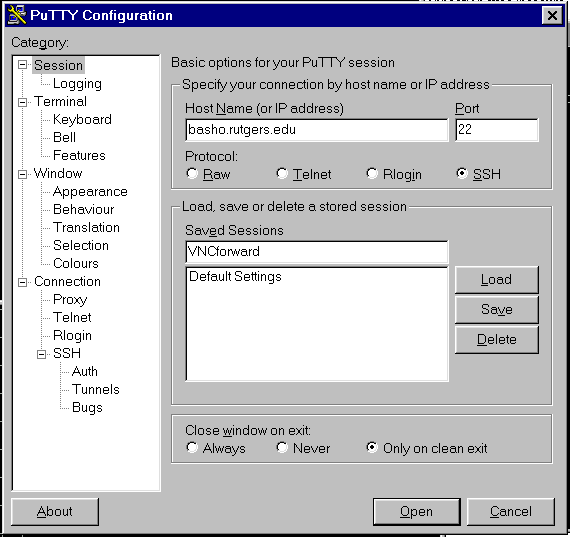
Then push "Save." Your window should look like this:
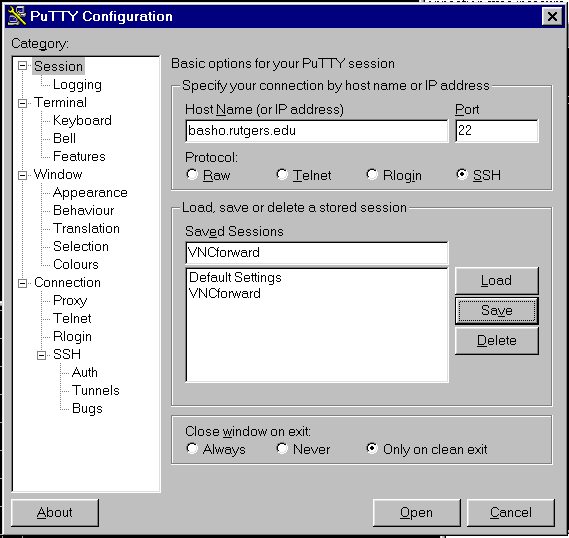
You would select VNCforward from now on when you start your connection using
Putty.
Now we can start a secure tunnel with Putty.
Select the VNCforward session and press "Open." You will then need
to login with your account name and password.
A window such as this will appear:
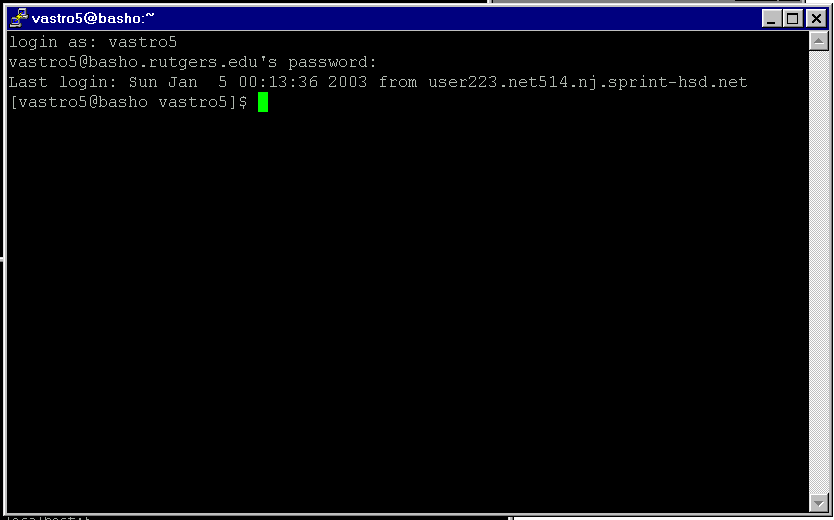
At this point the tunnel is established. The window above can be
used to run commands which do not require graphics. You are now ready
to start a VNC session through the encrypted tunnel. Your tunnel begins
at your machine, so instead of starting a vncviewer connection to basho
directly, you point vncviewer to your end of the encrypted tunnel.
In network language, the machine you are sitting on is nicknamed "localhost."
You will start vncviewer pointing at the tunnelled port on your own
machine (localhost).
You can start the vncviewer from the MS-DOS Command Prompt or if you
created a shortcut as described earlier, you can double-click on the vncviewer
icon.
Here is an example of starting vncviewer from the MS-DOS command
prompt:
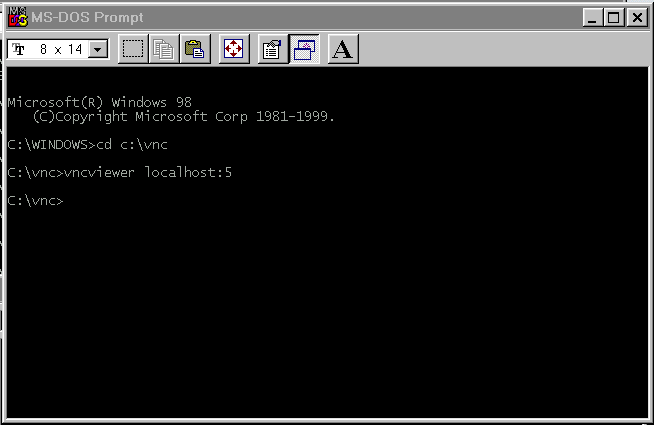
If you double-clicked the vncviewer icon on your desktop, you should see the
following screen:
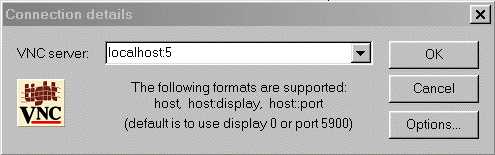
As usual, after starting vncviewer, you should see the login window that
starts your vnc session:
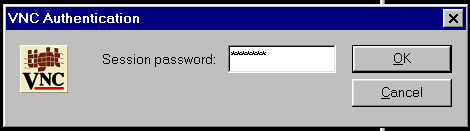
Once you enter your password and click "OK", your VNC desktop should
appear:
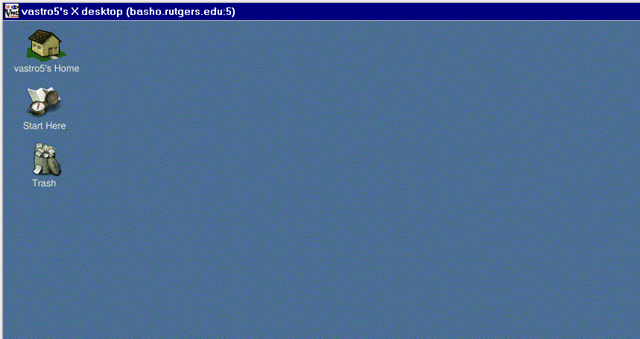
That's it! Your keystrokes are now being encrypted and transferred
securely to basho.
Please make sure that you enter "localhost"
in the "VNC Server" window in Putty. If you do not then your connection is
not secure and someone may be able to steal your password.
When you are done for today, click the "X" on the upper right corner of
the vastro X desktop vncviewer window to close down the program on your Windows
PC, then type "logout" in the Putty terminal window connection to basho.
A nice side effect is that besides being encrypted, the tunnel settings (via
Putty) can be compressed, so the vnc desktop may respond faster while you
are using it.
| ASI-ID | Port |
| 1 | 5901 |
| 2 | 5902 |
| 3 | 5903 |
| 4 | 5904 |
| 5 | 5905 |
| 6 | 5906 |
| 7 | 5907 |
| 8 | 5908 |
| 9 | 5909 |
| 10 | 5910 |
| 11 | 5911 |
| 12 | 5912 |
| 13 | 5913 |
| 14 | 5914 |
| 15 | 5915 |
| 16 | 5916 |
| 17 | 5917 |
| 18 | 5918 |
| 19 | 5919 |
| 20 | 5920 |
| 21 | 5921 |
| 22 | 5922 |
| 23 | 5923 |
| 24 | 5924 |
| 25 | 5925 |
| 26 | 5926 |
| 27 | 5927 |
| 28 | 5928 |
| 29 | 5929 |
| 30 | 5930 |
If you have additional questions, please direct them to the web board.
John Doroshenko Sept 15, 2003