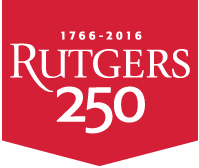Mounting Across Platforms and File Transfer
Users' Sun home directories automatically mounted onto managed Linux systems
Upon login either locally or remotely, the users' home directory resides locally on the Linux machine, in /home/{username}.
In addition, the user's Sun home directory is NFS-mounted onto the Linux machine,
in /import/thoth/hN/{username}, where hN is either h1, h2, h3 or h4.
To mount a user's Sun home directory onto a Windows PC via Samba:
On the Windows PC, sending unencrypted passwords to third-party servers must be enabled. To verify/enable, go to:
- ControlPanel->AdministrativeTools->LocalSecurityPolicy->LocalPolicies->SecurityOptions
Following reboot, it is necessary for the user to mount their Sun home directory onto the Windows PC as a network drive. To do this: Right-click on "My Computer", select "Map Network Drive.."
In the "Map Network Drive" window: Select a drive letter in the "Drive:" drop-down menu, then for "Folder:" enter \\physsamba.rutgers.edu\{username} where username is the user's Physics account userid. Then click on "Connect using a different username".
In the "Connect As…" window, enter the Physics account userid and password in the "User Name:" and Password:" fields respectively, and click OK.
Back in the "Map Network Drive" window, click "Finish".
After a few moments, the user's Sun home directory should appear as the
selected drive in a "My Computer"-style window.
File transfer between systems and platforms
File transfer between Unix and Linux systems is possible via the scp or sftp commands.
For Mac OS X:
As with ssh, sftp support is built into the Terminal application.
For Windows:
File transfer between Windows and Unix/Linux systems is possible via WinSCP, downloadable from: winscp.net/eng/download.php.
Directory transfer between Unix/Linux systems
Copying directories from one Unix/Linux system to another is possible via the rsync command.
The following command copies the entire directory "proj" to the "/planning" directory on the remote destination host "ourhub":
- rsync -r proj/ ourhub:/planning
- rsync -r proj ourhub:/planning
Help is available at help@physics.rutgers.edu . Please send any comments on this page to Richard Vaughn.
Find more about:
Jump to:
| Undergraduate Courses |
| Graduate Courses |
| Events Newsletter |
| Outreach Activities |
| Observatory Nights |
| Alumni & Friends |
| Alumni Newsletter |